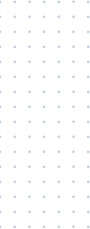New functionality with a new look-and-feel
We’re committed to making your banking experience the best we can! On Sunday, October 24, 2021, our online banking experience received an upgrade with a brand new redesign.
What do the changes mean to you?
- New landing page called OVERVIEW
- Personalization options with widgets
- New features providing faster access to current information
Over the next several weeks we will be providing you additional information to help you understand the changes. A few things to know before the new experience launches…
- No new Access ID or Passcode will be required.
- Nothing for you to do – the new look and feel and features will appear for everyone.
- Upcoming communications will detail things these changes and other exciting new features.
We are adding to the list of features you currently have with tools make accessing current data easier as well as personalizing your Online Banking experience. Here are some of the new features coming your way…
Overview Page
The Home page has now been updated to the Overview page. Here’s a quick overview of the changes you will see:
The new page has 2 columns – Accounts and Widgets.
Your accounts are listed in the left column – both Herring Bank accounts and Outside accounts.
The new column on the right side of the page displays widgets available to you.
Easily access Herring Bank contact information by clicking the phone icon anywhere you are during your Online Banking session.
Alerts & Messages are still accessible from the top of any page within Online Banking by clicking the bell or email icons.
Services & Settings previously accessed by clicking the “Contact Us” link is now accessible by clicking the gear icon at the top of any page within Online Banking. The options will display in a dropdown when the icon is clicked.
Spendable Balance is now located on the right side of the Overview page in the widgets columns as its own widget.
Log Out – The log out option is now displayed under the nickname dropdown where your profile nickname is displayed along with your Profile Settings.
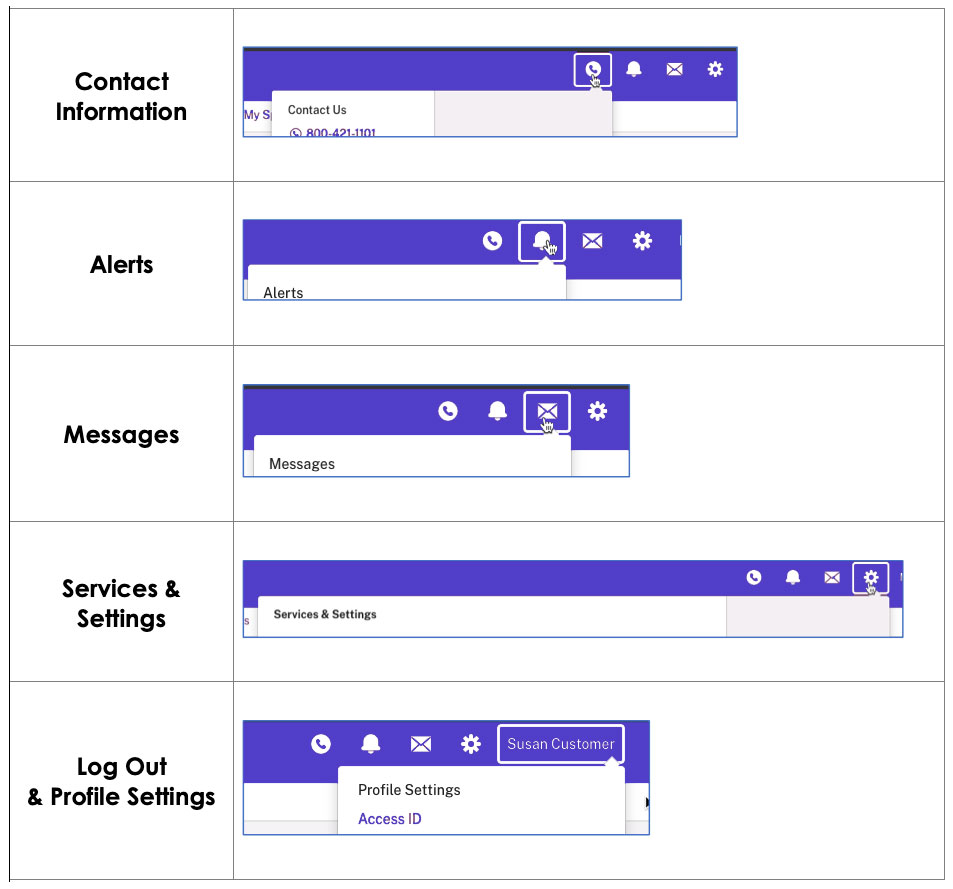
Accounts Page
The accounts page has been designed to display more information in an easier to view format.
Links previously shown on the right side at the top of the page are now displayed as sub-tabs along with the existing Activity sub-tab.
Primary account balances will display at the top right corner of the page.
Additional details regarding the accounts can be accessed by clicking the link (More Details) under the Account Name/Nickname on the top left of the page.
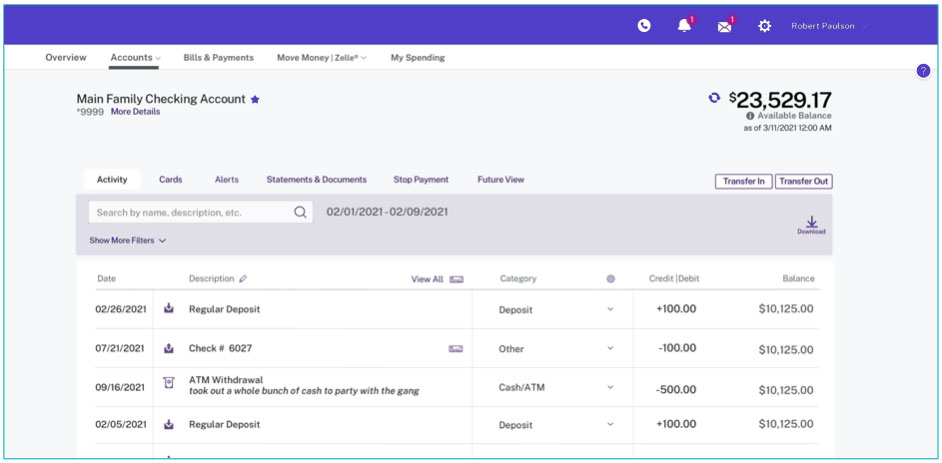
QuickView Drawer
Allows you to move from account to account and view recent activity and available actions without ever leaving the Overview page.
QuickView appears for both your Herring Bank accounts and your Outside Accounts as well.
Clicking a transaction displays the transaction modal for quick editing of the transaction on Herring Bank accounts.
On the Overview page simply mouse over an account line and on the right side you will see an icon you can click and expand the drawer down allowing you to see the most recent 5 transactions in the last 5 days on both Herring Bank accounts and Outside accounts.
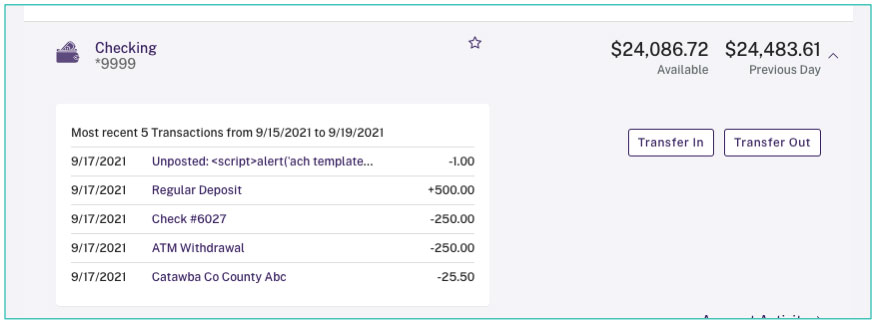
Outside Accounts Favorites
Want to expand your list of Favorites to include your Outside Accounts you are syncing…now you can!
Widgets & Personalization
On the Overview page you can hide and change the order of several widgets to see the data and information you want to see each time you log in.
Want to personalize your landing page experience within Online Banking? Now you can manage our new widgets to display the information most important to you.
Services and Settings
We’ve simplified getting to all the additional services and settings your need access to. Simply click the gear icon at the top of any page and you will see all those options.
Contact Us
Need to contact Herring Bank quickly. Simply click the phone icon at the top of any page and get our contact information from anywhere during your Online Banking session.