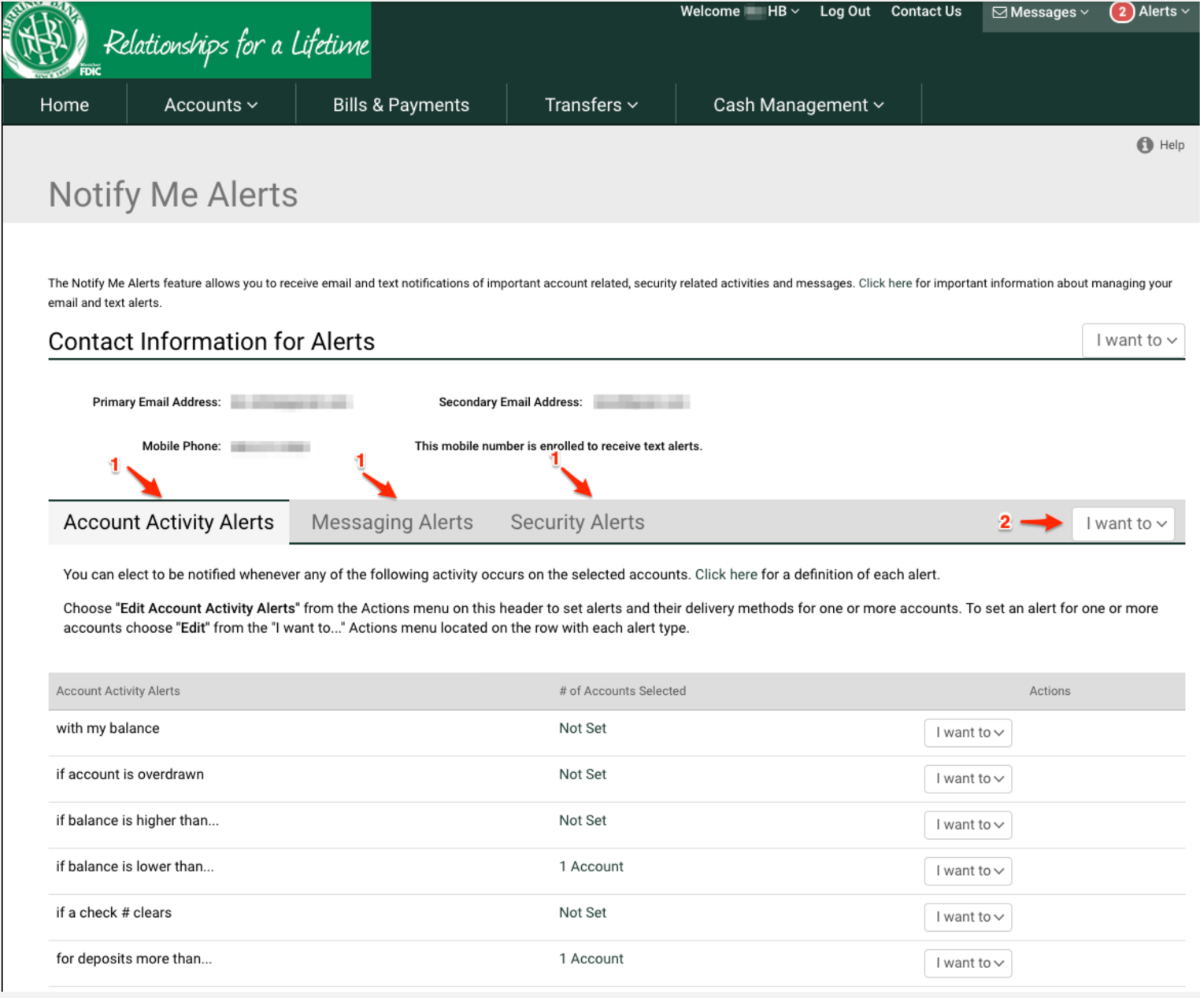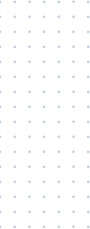How to setup text alerts
Text Alerts are useful for getting alerts and messages on your phone as well as adding an alternate channel for getting your One-Time-Passcodes. This is especially helpful if it is taking a while to get your OTP through email.
Below are screenshots to walk you through the process of setting up text alerts.
Step 1:
Click on the Welcome User to obtain the Services and Settings options

Step 2:
Click on the All Services & Settings option

Step 3:
Click on Change phone, email or address
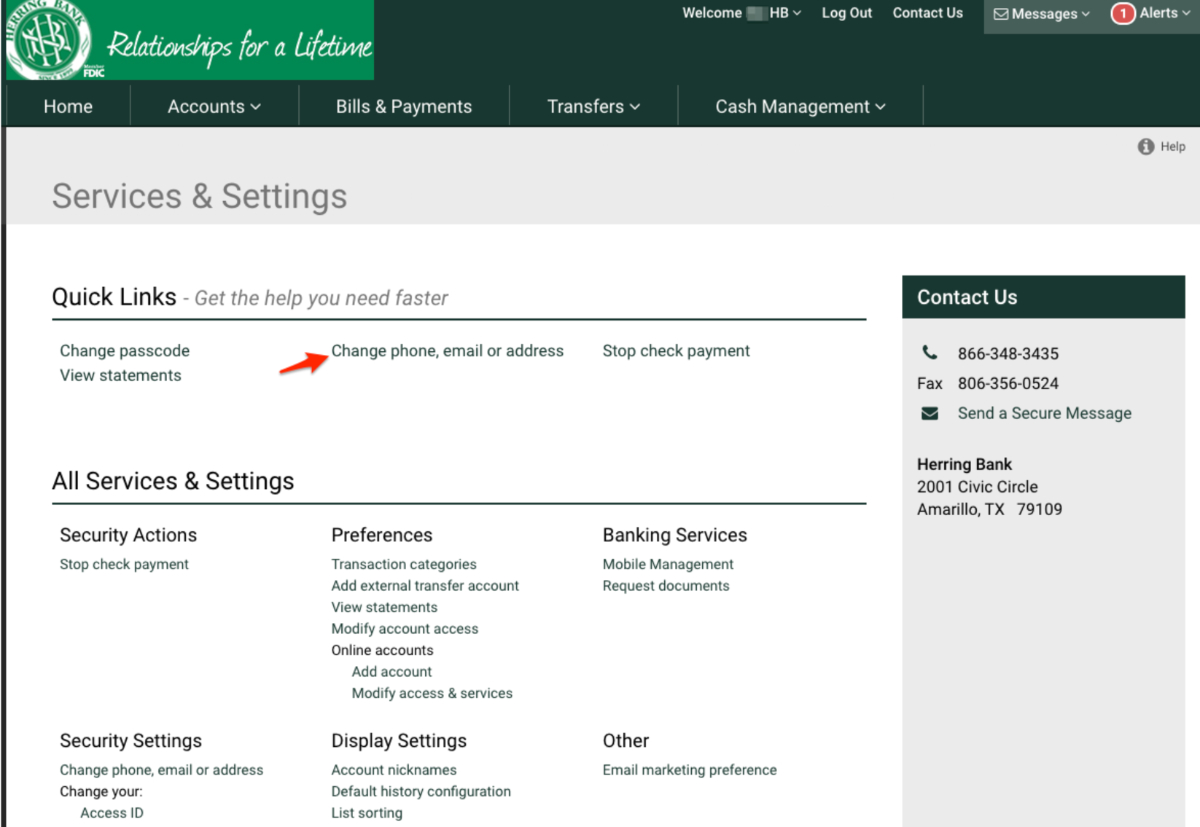
Step 4:
Be sure that you are applying your changes to all your accounts and then expand the “Phone Numbers” section of the page.
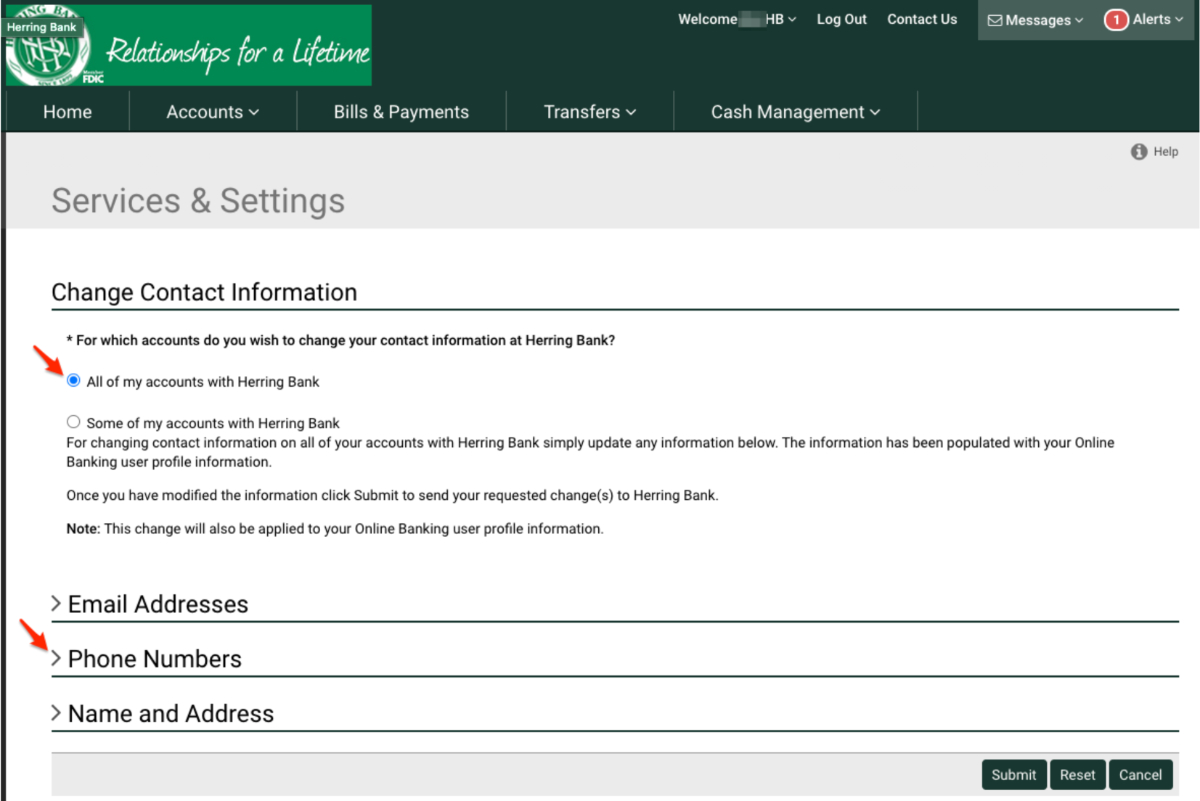
Step 5:
Enter your mobile phone number in the “Mobile Phone” box and Submit
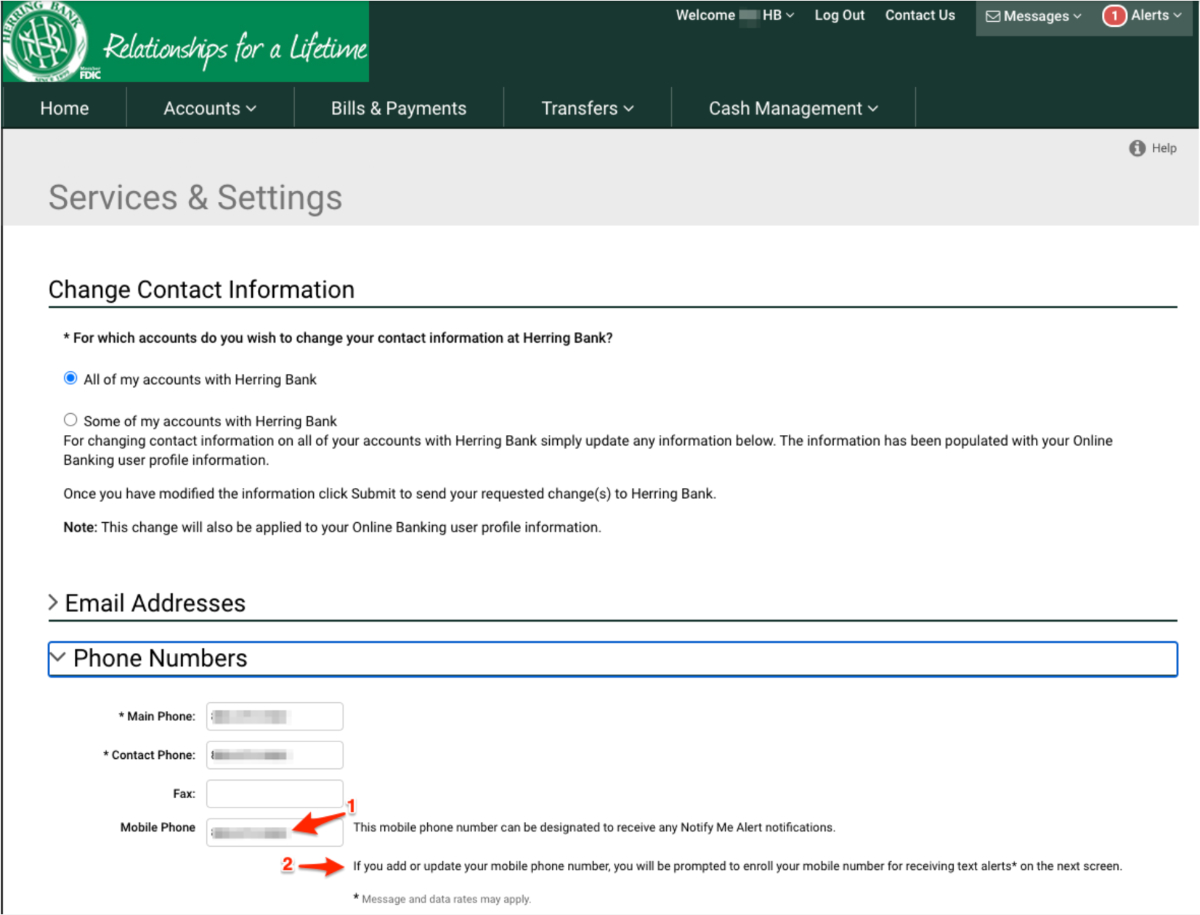
Step 6:
You get the following informative screen, click Proceed
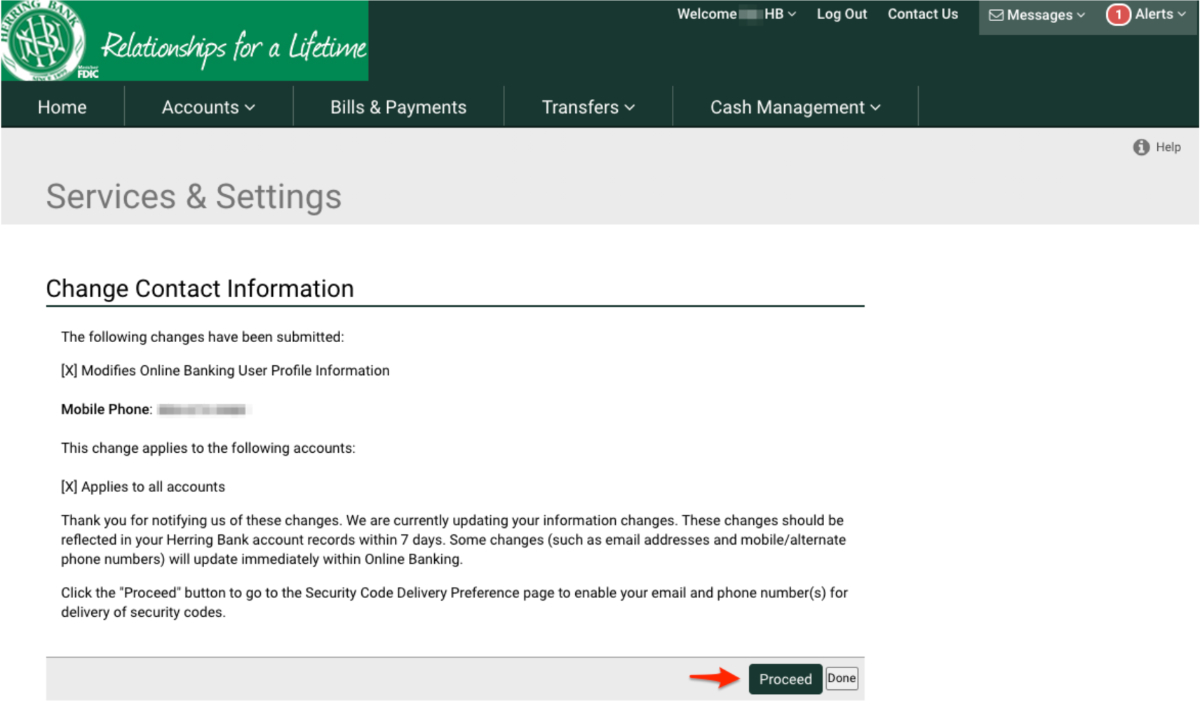
Step 7:
You will notice that you are not able to check the “Send Security Code via Text Alert”, this is because you have not yet “Enroll[ed] to receive text alerts”, click on the link.
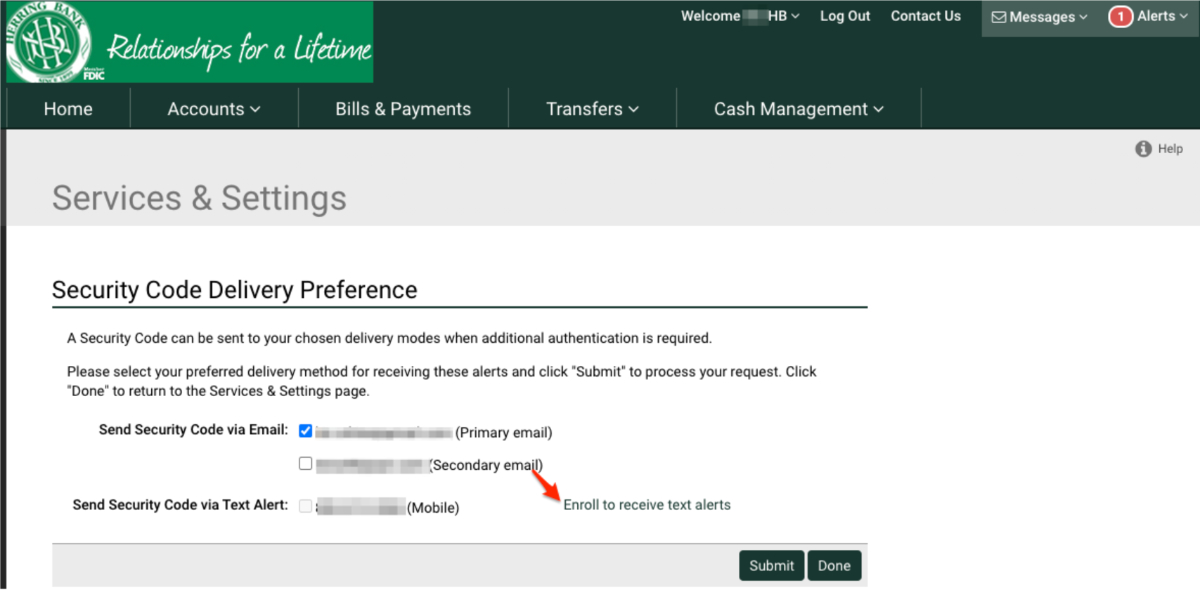
Step 8:
A message similar to the following will be sent to your mobile phone:
Use this reg. code: 6770-6893 to receive text alerts from Herring Bank. Reply STOP to stop all texts. HELP for assistance. Msg & data rates may apply.
1. Enter the code in the field provided
2. Accept the Terms and Conditions
3. Submit
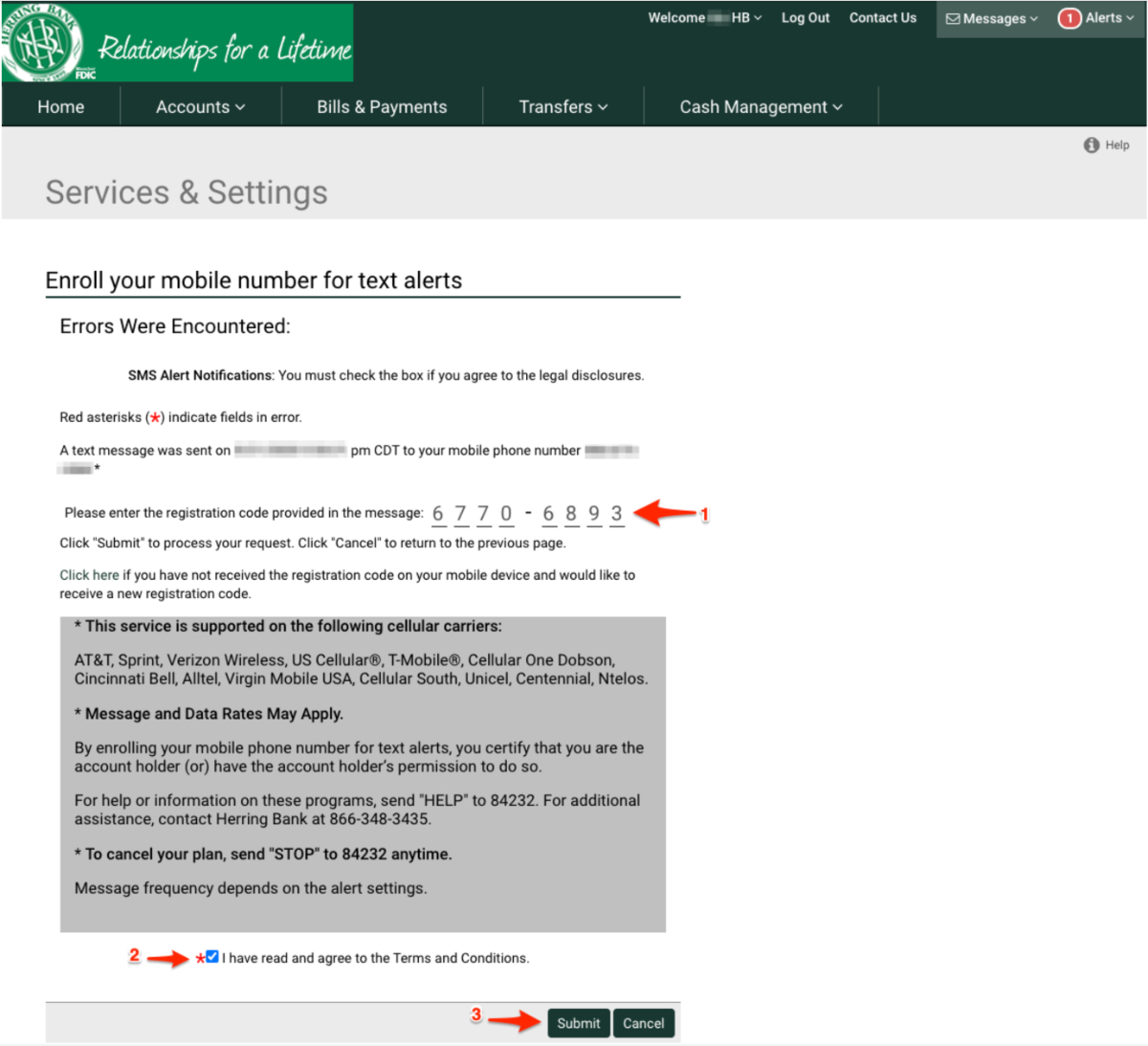
Step 9:
You will receive the following information screen, click “Done”
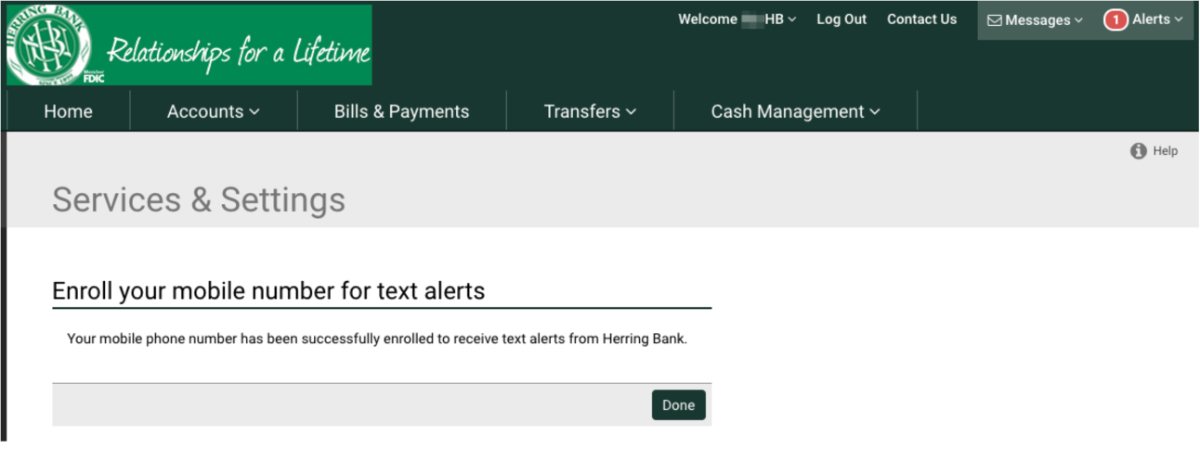
Step 10:
You will now see that your mobile phone is now enabled to receive security codes. You may click either Submit or Done.
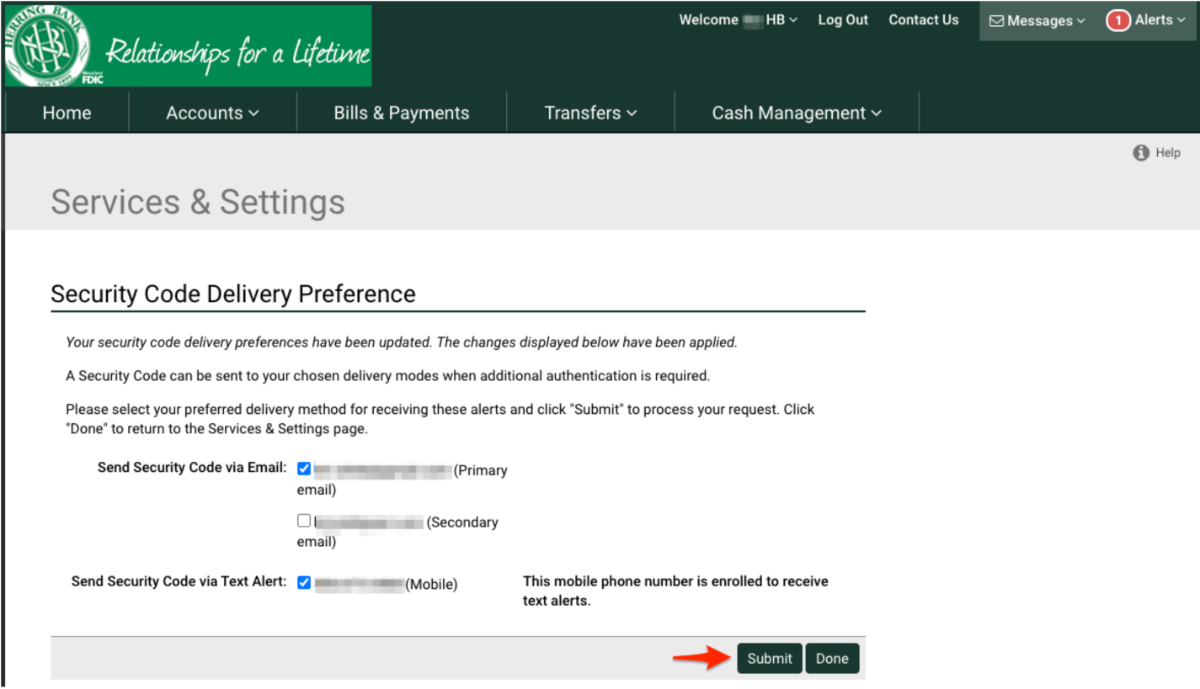
Step 11:
You are now registered to receive text alerts and security codes via text.
If you wish to setup actual text alerts, click on Alerts in the upper right corner and then click on Settings.

Step 12:
Then:
1. Choose the tab of the kind of message you want to setup/change
2. Then choose the Edit option under the “I want to” drop down